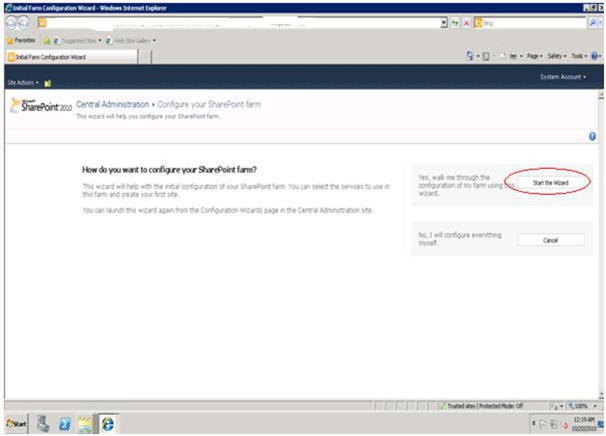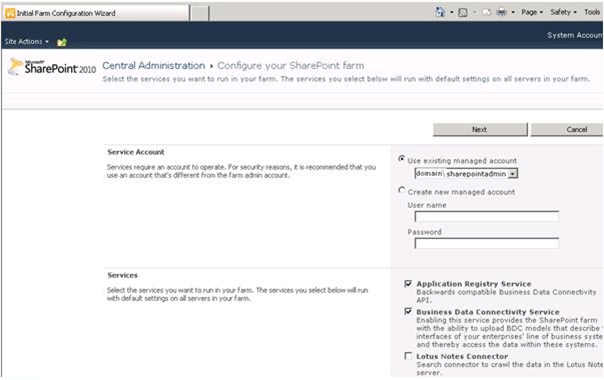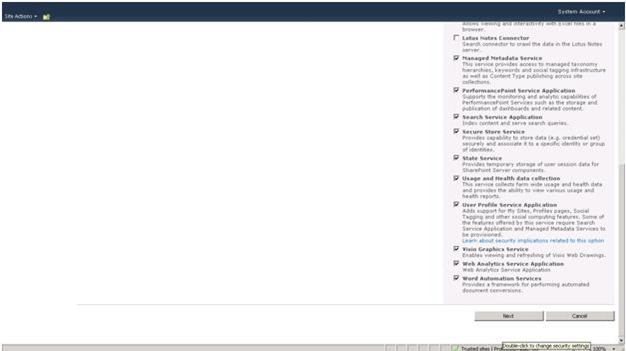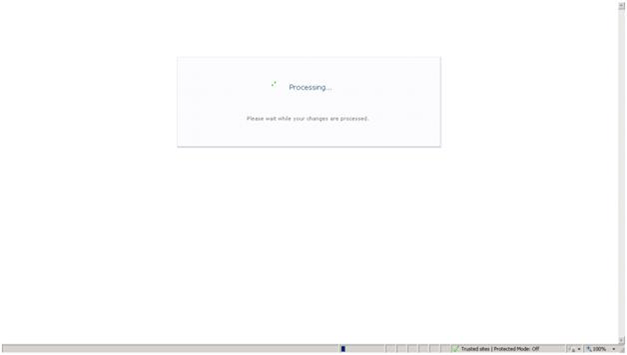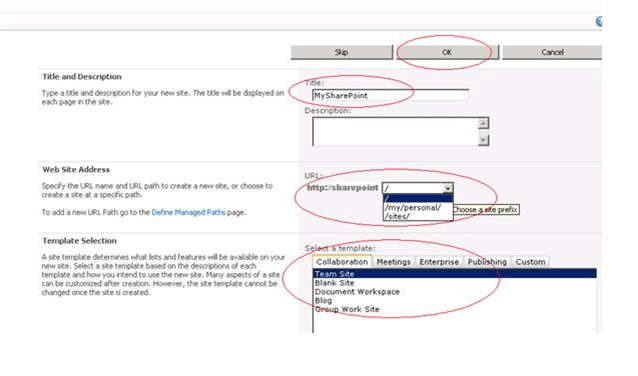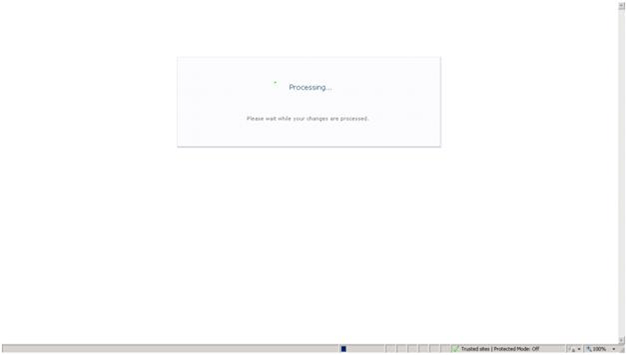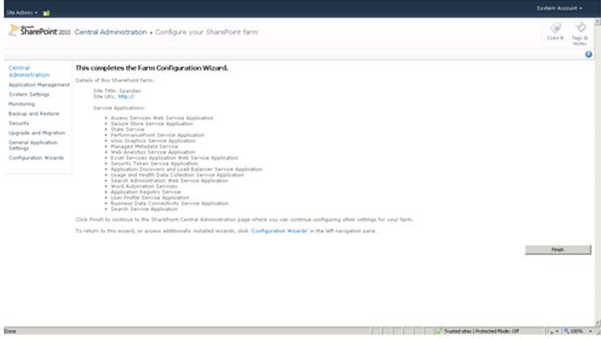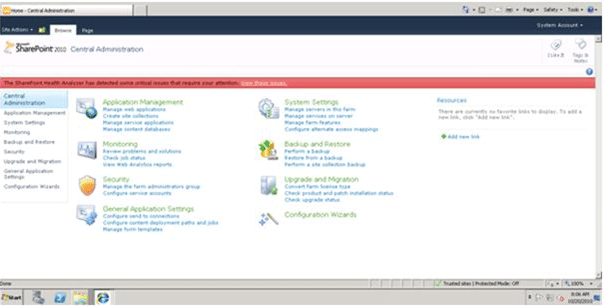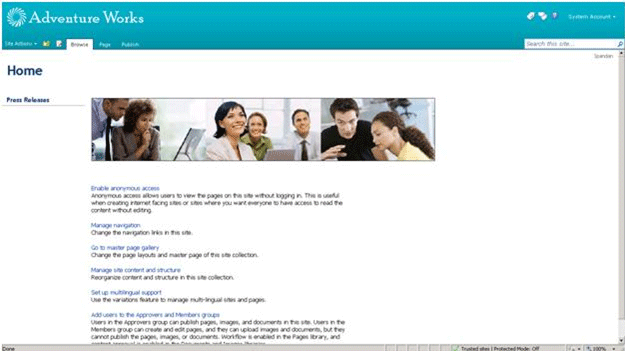Introduction
SharePoint Server 2010 is the successor of MOSS 2007(Microsoft Office SharePoint Server).
The Installation of SharePoint Server 2010 is quite the same as MOSS. This article will cover all the steps involved in Server Farm type installation of SharePoint Server 2010.
Have a look at the following which instructs all the prerequisites required before doing a SharePoint Server 2010 installation.
http://technet.microsoft.com/en-us/library/cc262485.aspx
Steps
Following is the first window that will appear when Setup.exe is clicked
STEP:1
<formulas /></formulas />
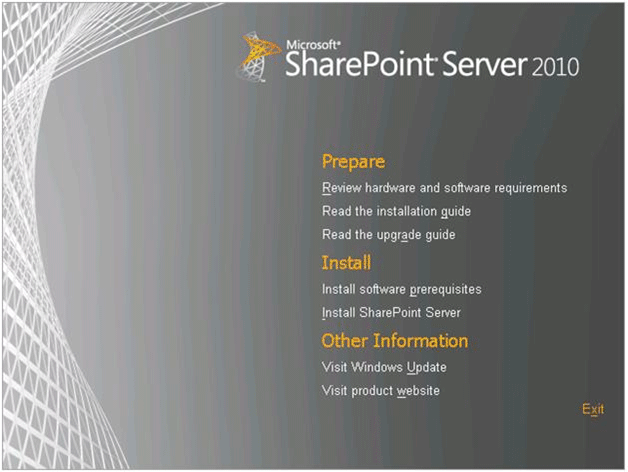
STEP: 2
Click on "Install software prerequisites".
SharePoint Server 2010 is the successor of MOSS 2007(Microsoft Office SharePoint Server).
The Installation of SharePoint Server 2010 is quite the same as MOSS. This article will cover all the steps involved in Server Farm type installation of SharePoint Server 2010.
Have a look at the following which instructs all the prerequisites required before doing a SharePoint Server 2010 installation.
http://technet.microsoft.com/en-us/library/cc262485.aspx
Steps
Following is the first window that will appear when Setup.exe is clicked
STEP:1
<formulas /></formulas />
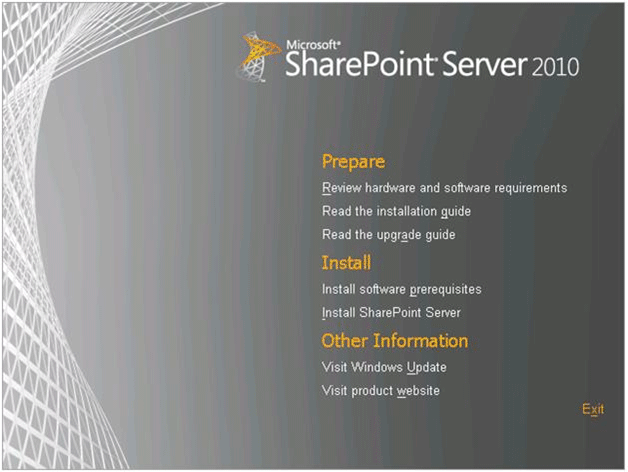
STEP: 2
Click on "Install software prerequisites".
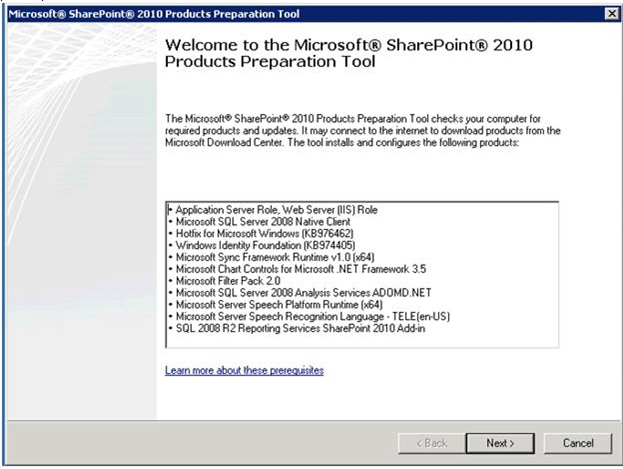
STEP: 3
This requires internet connection to download the above software. If you do not have internet download these software manually through above link given in background section.
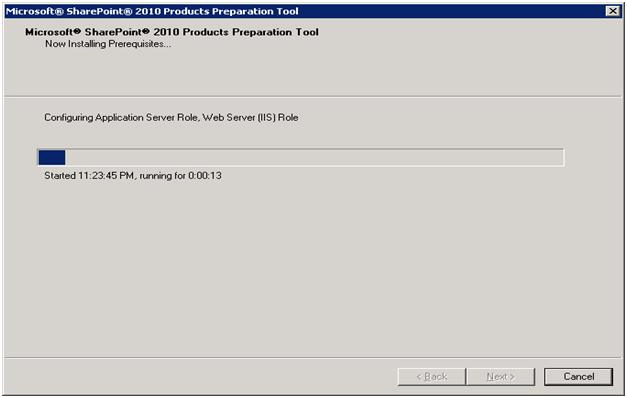
STEP: 4
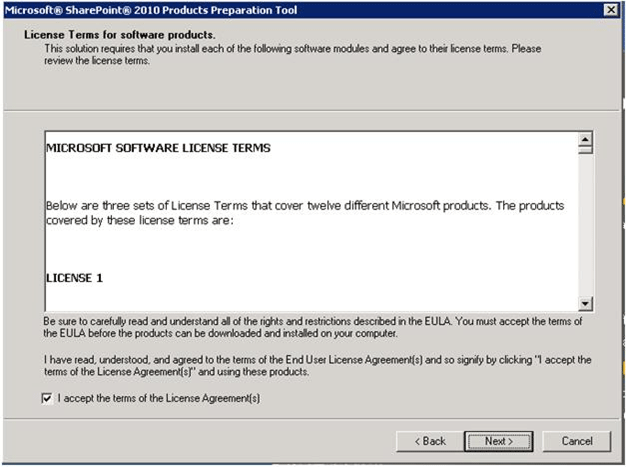
STEP: 5
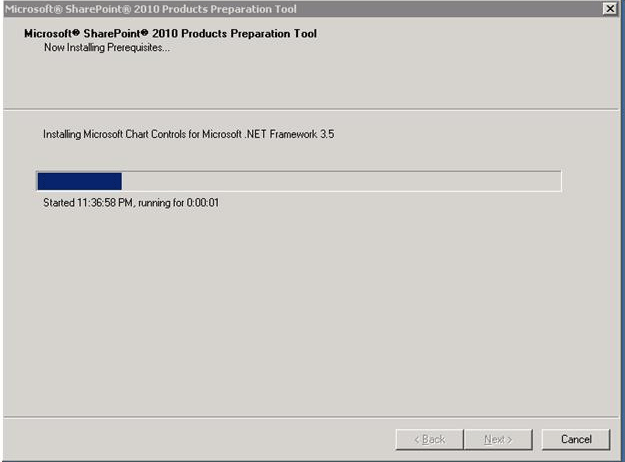
STEP: 6
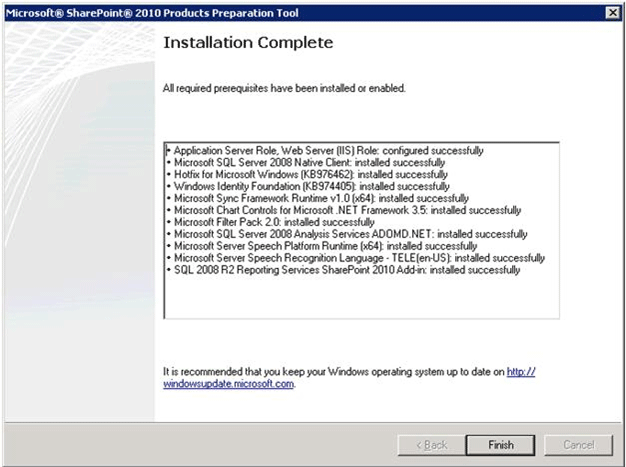
This finishes the installation of prerequisites. Please ensure all the above are installed properly.
STEP: 7
Click on Install SharePoint Server.
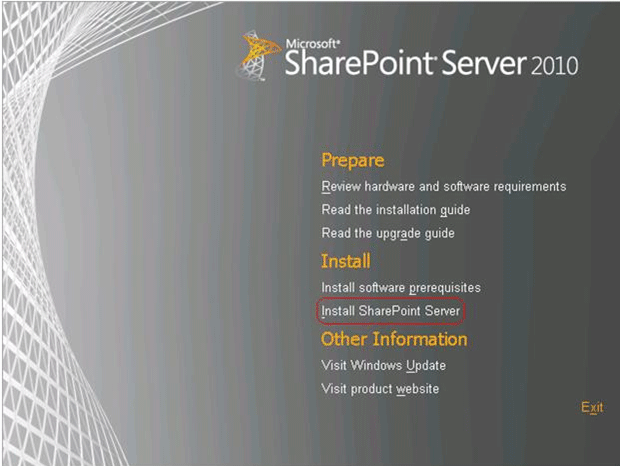
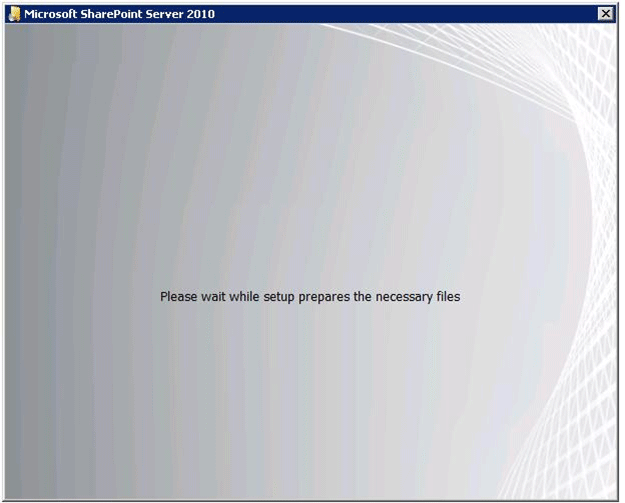
STEP: 8
Please enter the Product Key
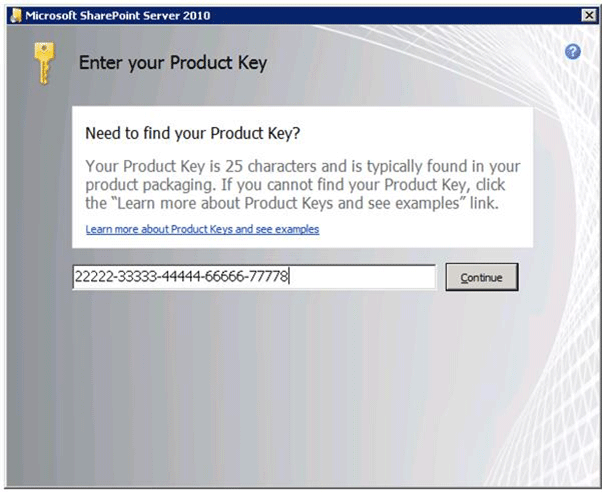
STEP: 9
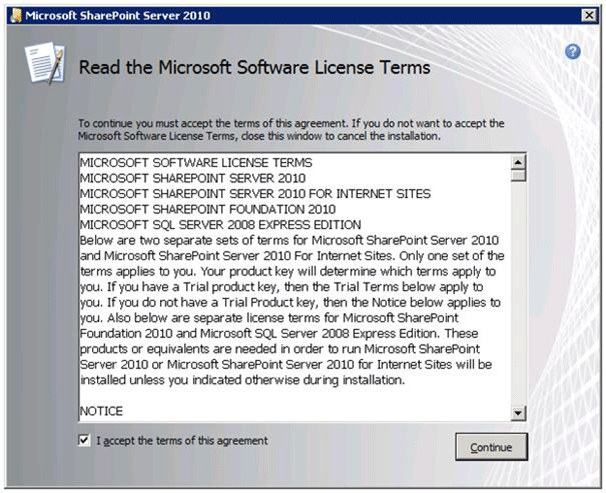
STEP: 10
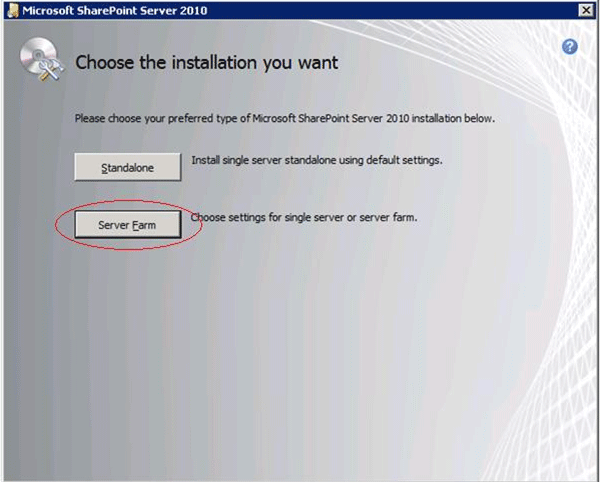
STEP: 11
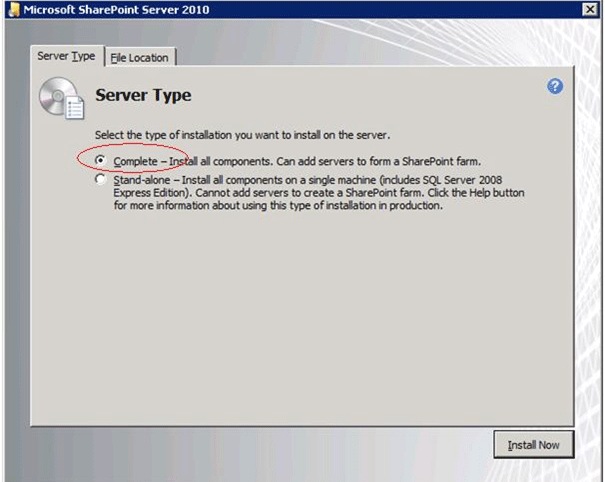
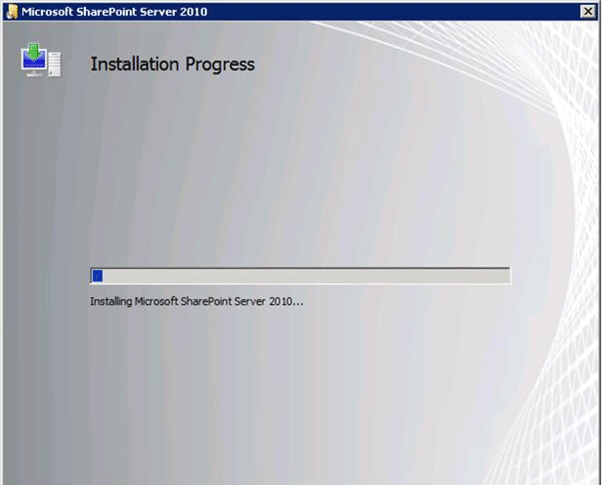
STEP: 12
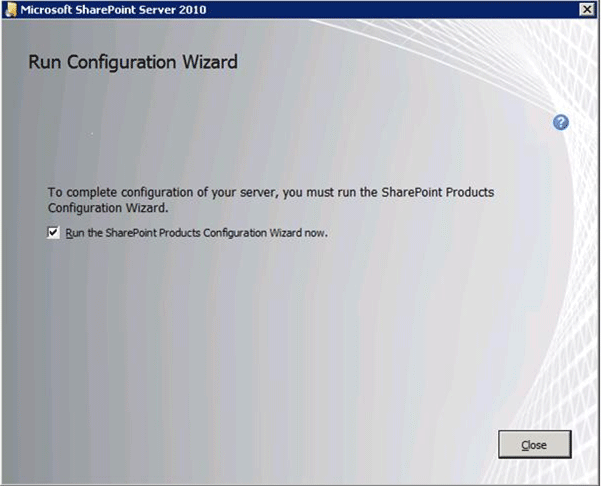
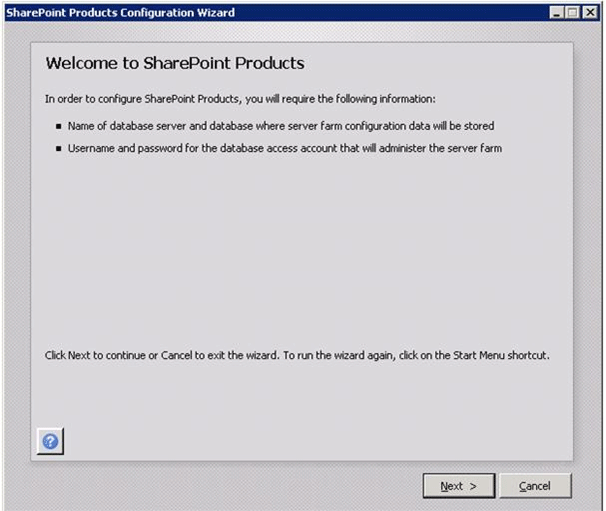
STEP:13
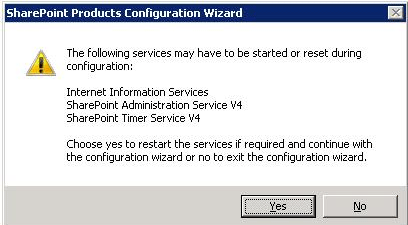
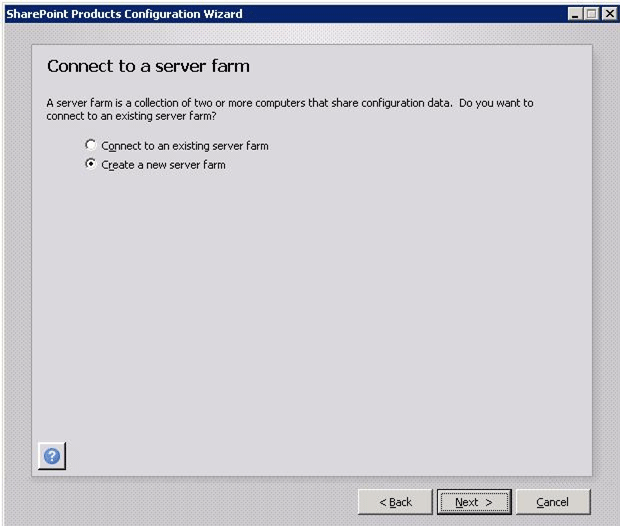
STEP:14
Enter the Database server IP Address or Server Name
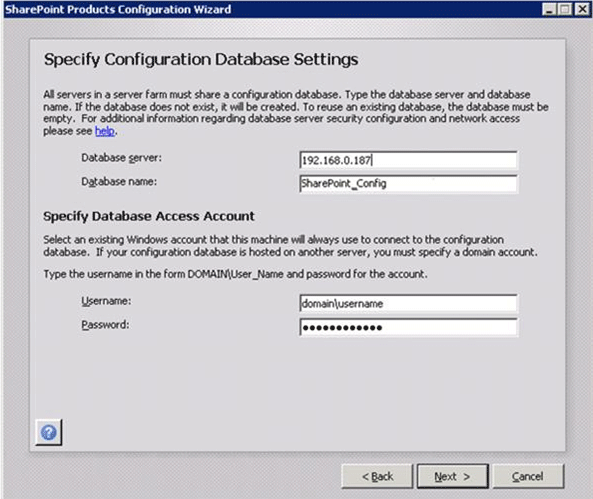
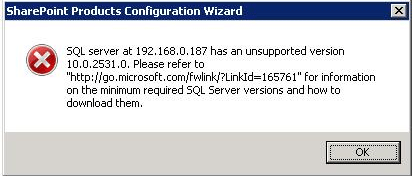
If this error appears and you are using SQL 2008 as your database please ensure that Service Pack 1 and 2 (SP1,SP2) of SQL Server 2008 is installed in database server.
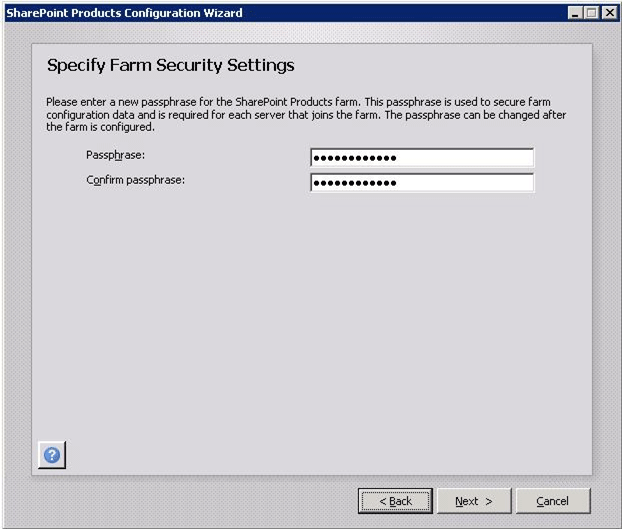
Enter a paraphrase eg : admin@123
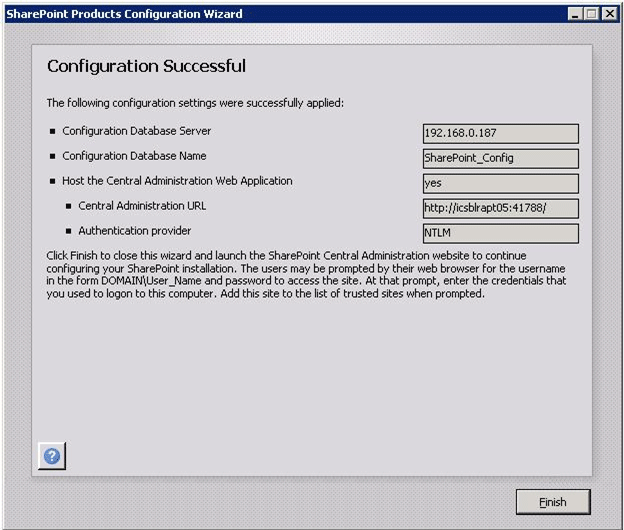
This complete the SharePoint Server Installation. Now it requires configuration of farm.
Provide your system username and password to login.
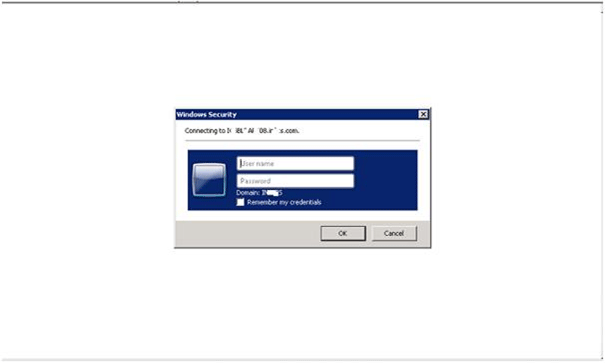
Click on Start the wizard to start Configuration of SharePoint Farm